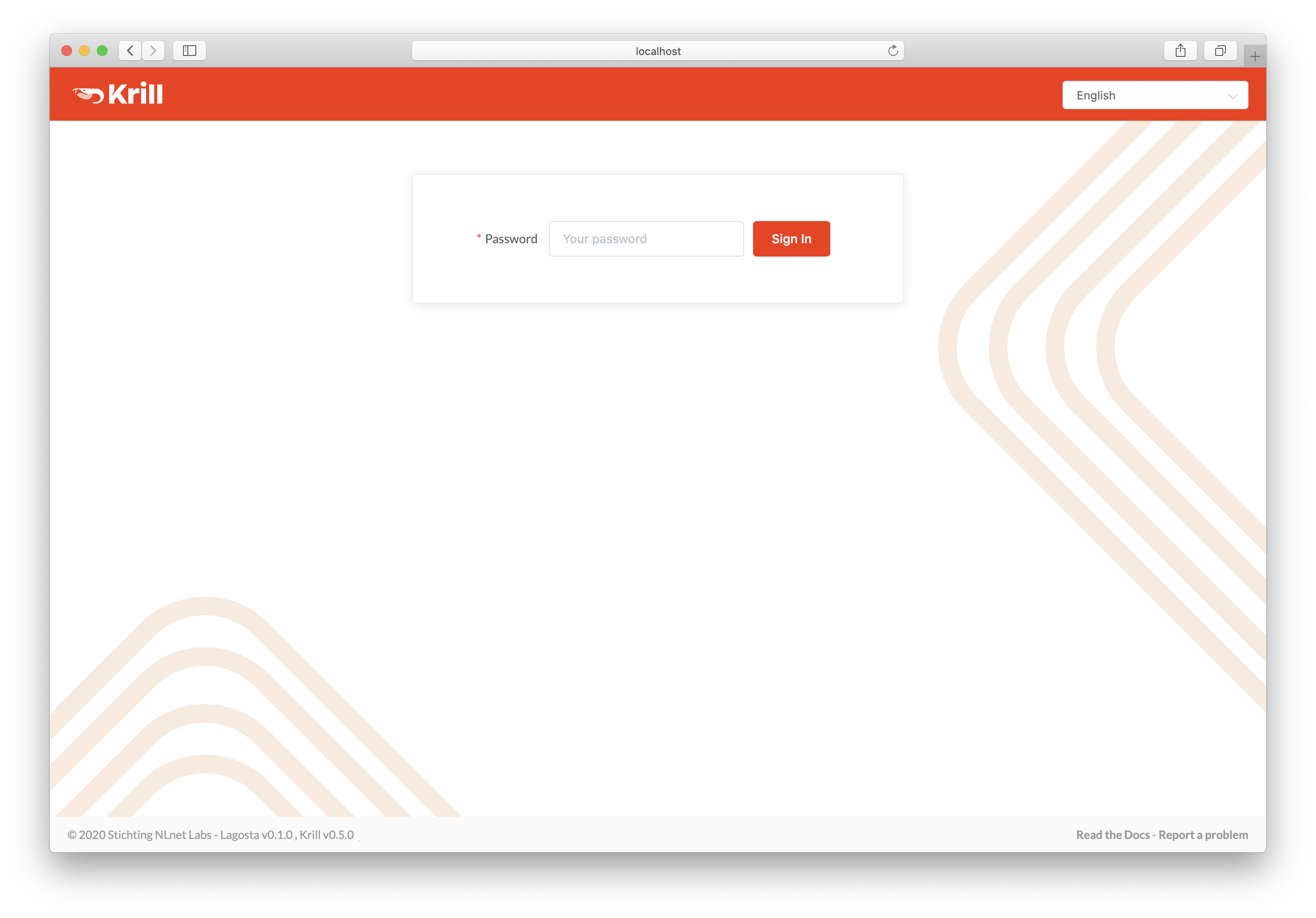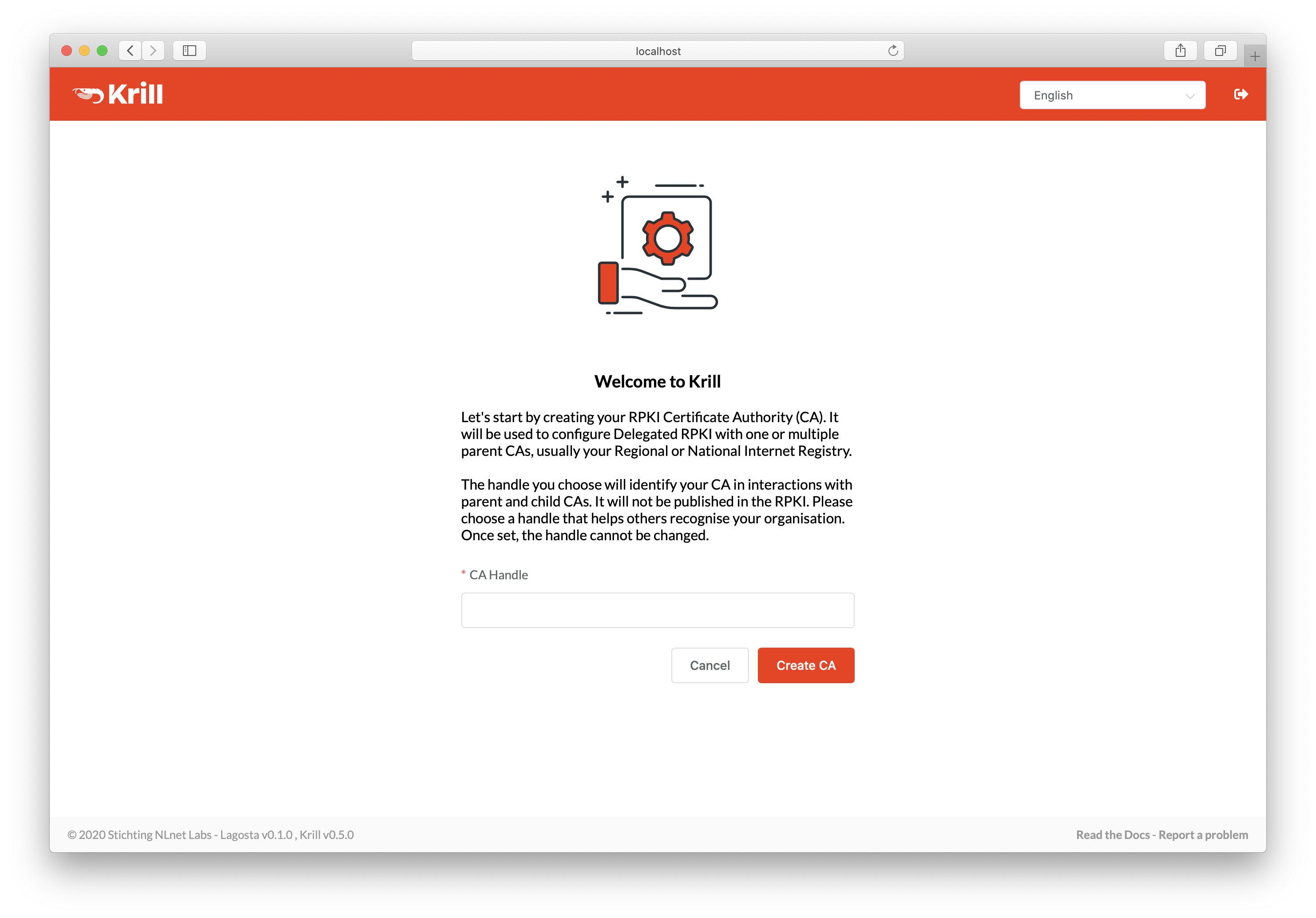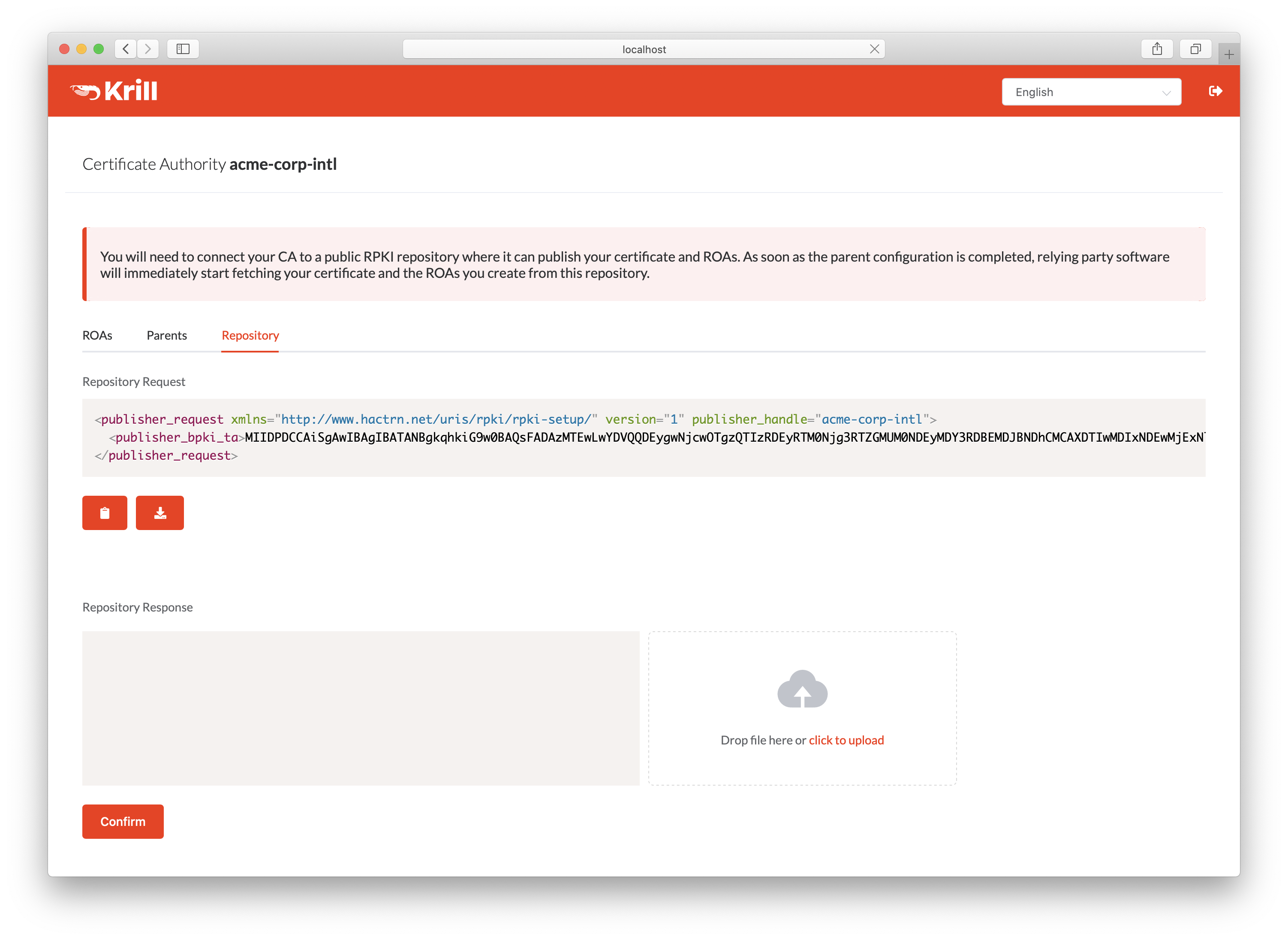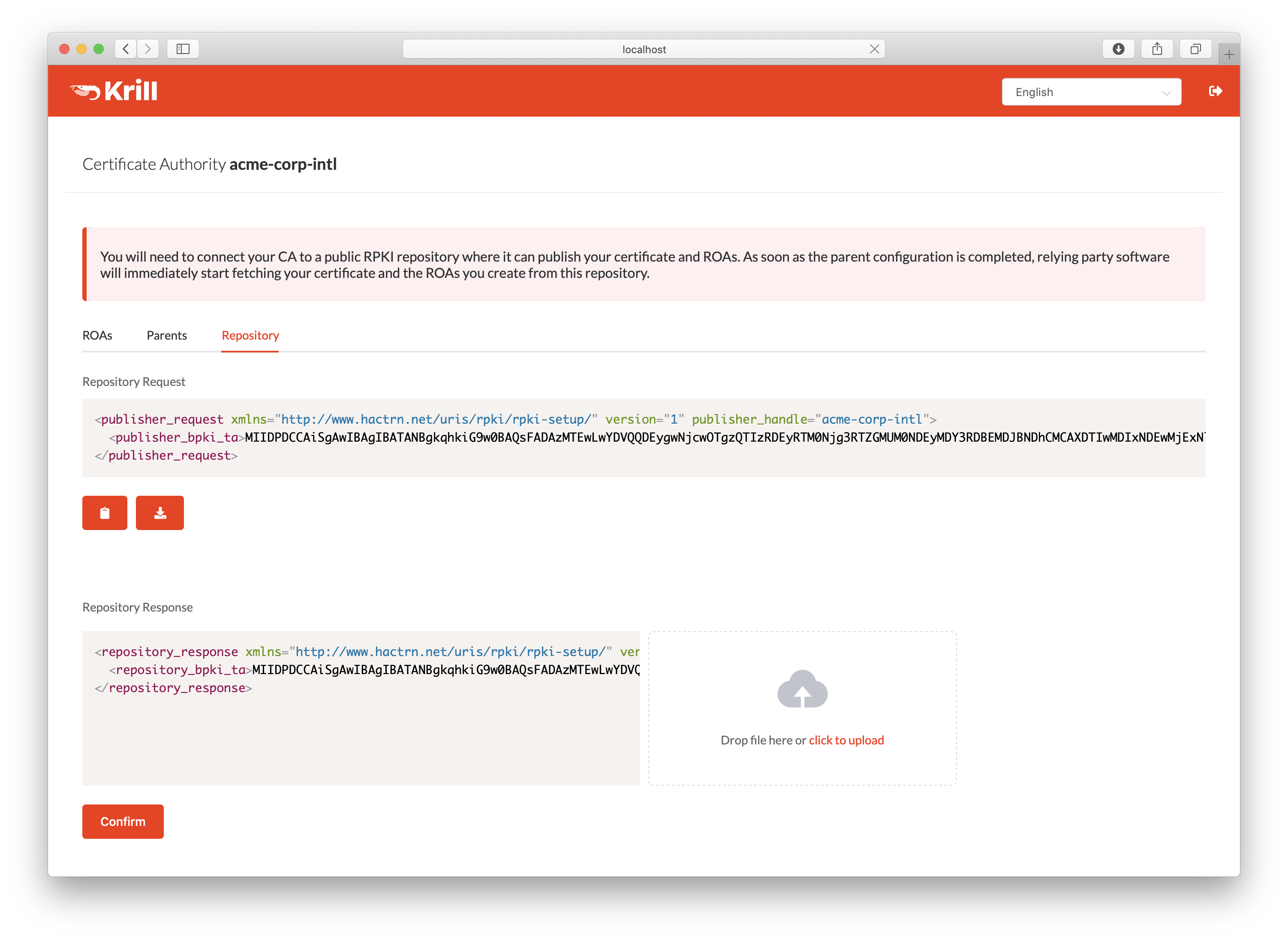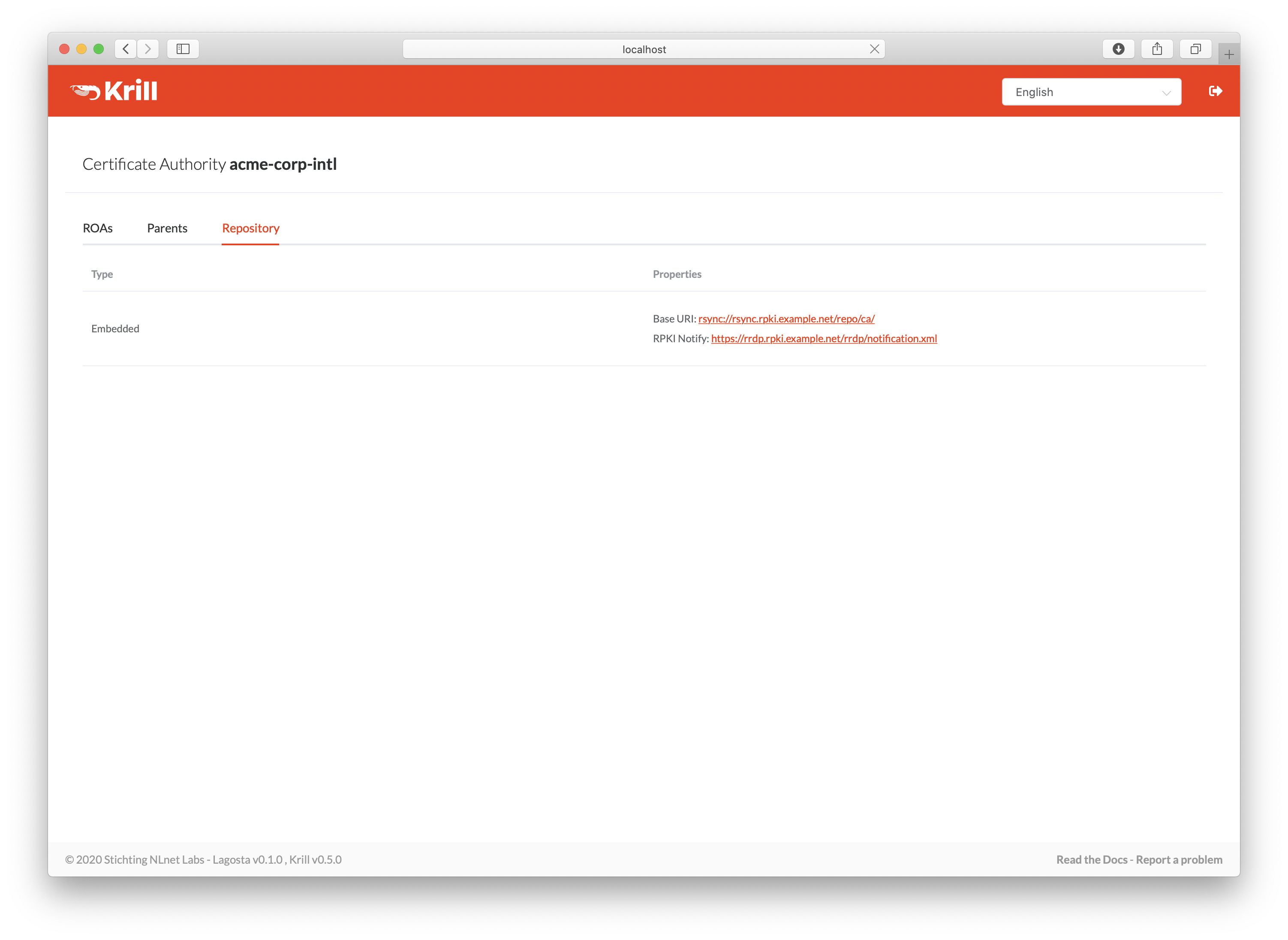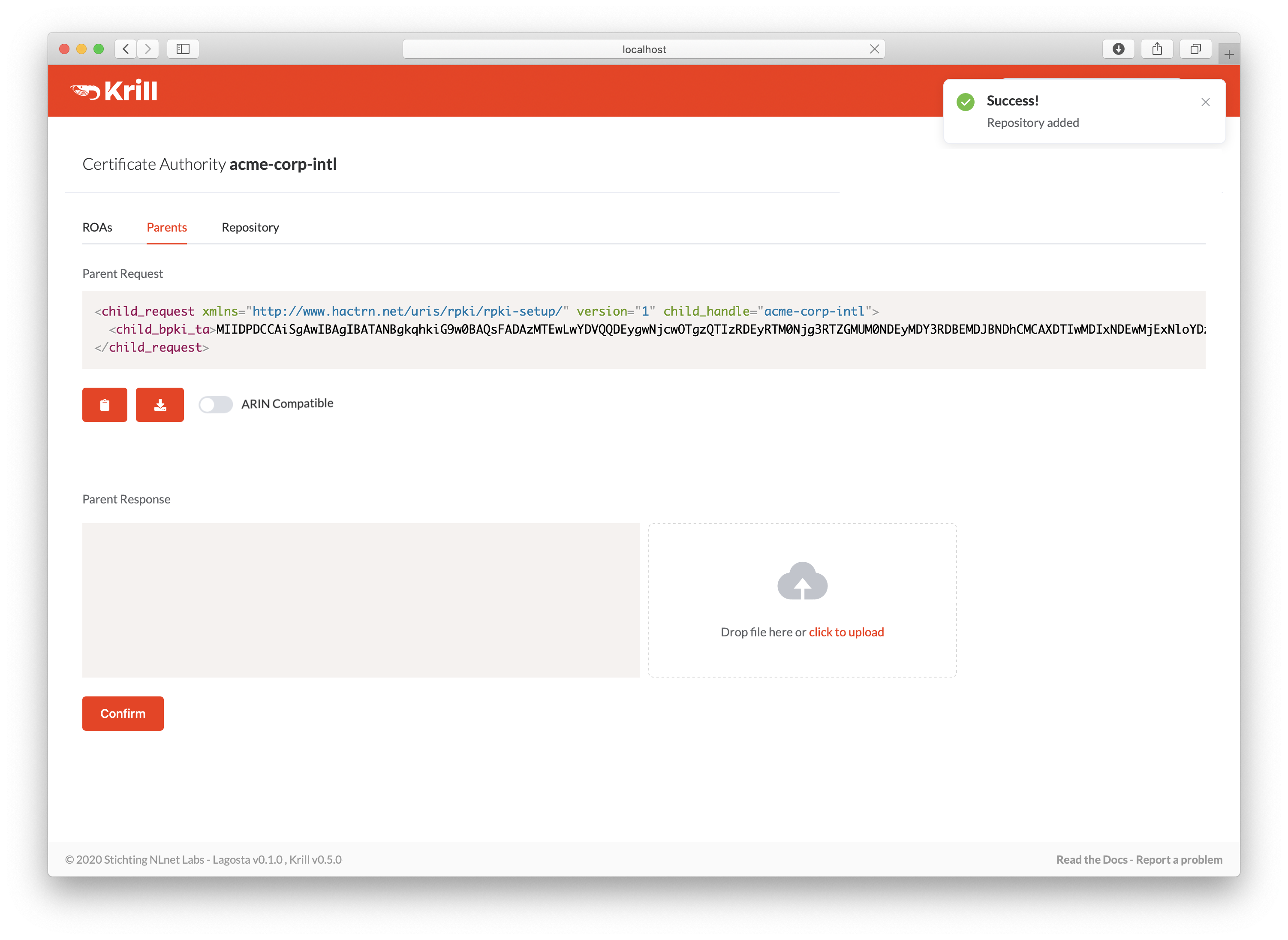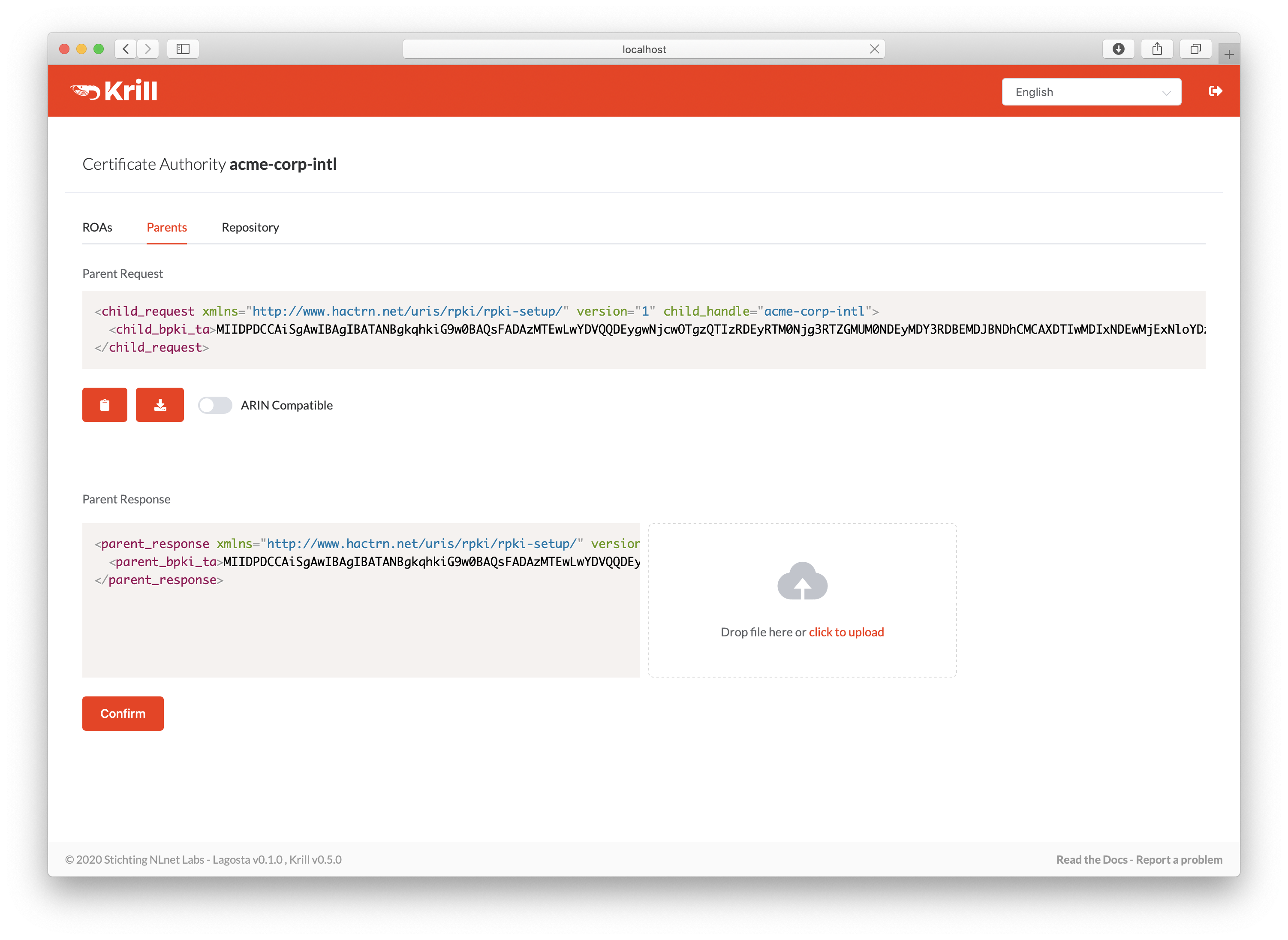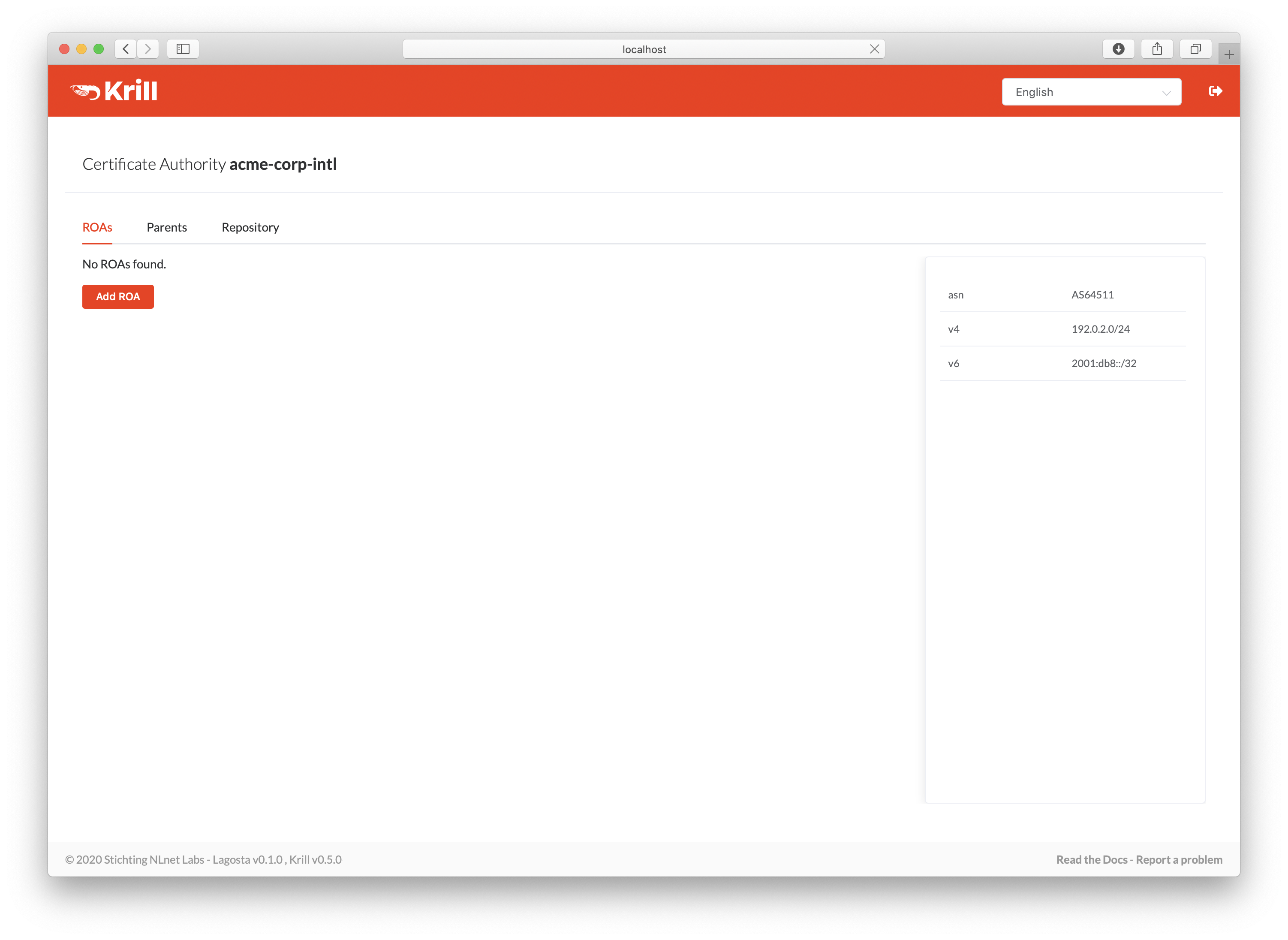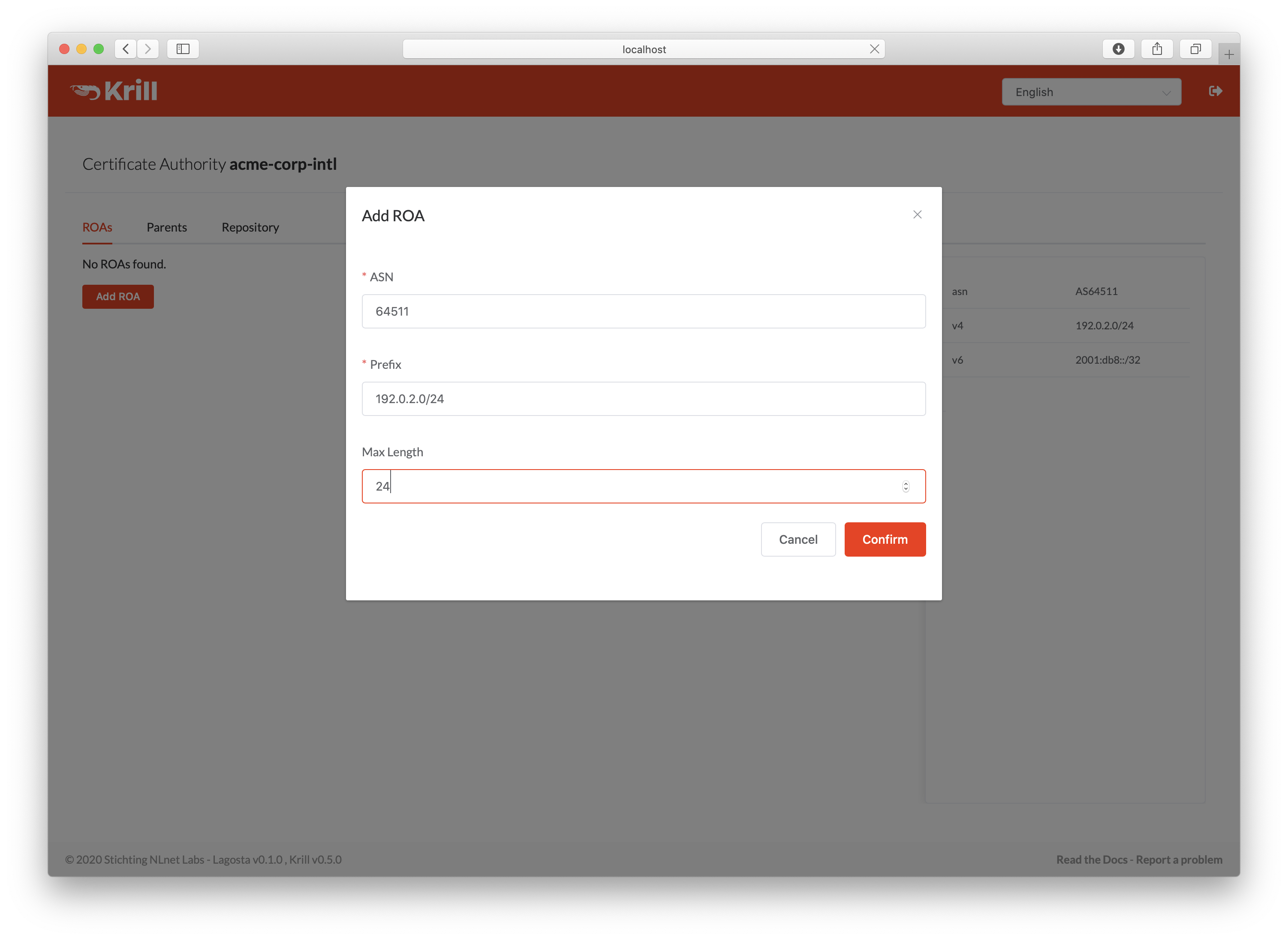Using the UI¶
For most use cases, the user interface is the easiest way to use Krill. Creating a CA, connecting to a Regional or National Internet Registry parent and publication server, as well as managing ROAs can all be done from the UI.
You can access the user interface in a browser on the server running Krill at
https://localhost:3000. By default, Krill generates a self-signed TLS
certificate, so you will have to accept the security warning that your browser
will give you.
If you want to access the UI from a different computer, you can either set up a reverse proxy on your server running Krill, or set up local port forwarding with SSH from your computer, for example:
ssh -L 3000:localhost:3000 user@krillserver.example.net
Initial Setup¶
The first screen will ask you for the secret token you configured for Krill.
Next, you will see the Welcome screen where you can create your Certificate Authority. It will be used to configure delegated RPKI with one or multiple parent CAs, usually your Regional or National Internet Registry.
The handle you select is not published in the RPKI but used as identification to parent and child CAs you interact with. Please choose a handle that helps others recognise your organisation. Once set, the handle cannot be changed.
Repository Setup¶
Before Krill can request a certificate from a parent CA, it will need to know where it will publish. You can add a parent before configuring a repository for your CA, but in that case Krill will postpone requesting a certificate until you have done so.
If you are using a third party repository, copy the publisher request XML and supply it to your publication server provider.
Your publication server provider will give you a repository response XML, which you need to paste or upload.
Alternatively, if you configured the embedded Publication Server using the CLI, this page will simply show your repository details.
Parent Setup¶
After successfully configuring the repository, the next step is to configure your parent CA. Copy the child request XML and provide it to your parent, i.e. your RIR or NIR.
Your RIR or NIR will provide you with a parent response XML, which you need to paste or upload.
ROA Configuration¶
After successfully setting up the parent exchange, you are now running delegated RPKI. You can start creating ROAs for the resources you see in the pane on the right.
Click the Add ROA button, then fill in the authorised ASN and one of your prefixes in the form. The maximum prefix length will automatically match the prefix you entered to follow best operational practices, but you can change it as desired.